Installation Guide¶
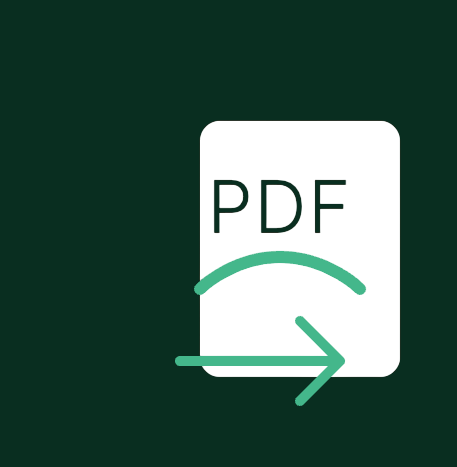
Prerequisites¶
Before installing Django PDF Export, ensure you have:
- Python 3.8 or higher
- Django 3.2 or higher
- pip (Python package installer)
Technical Requirements¶
- PDF Engine: ReportLab (automatically installed)
- Character Encoding: UTF-8
- Default Paper Size: A4
- Disk Space: Minimal (~30MB including fonts)
- Memory: Depends on the size of exported data
Installation Methods¶
Using pip (Recommended)¶
The easiest way to install Django PDF Export is using pip:
From Source¶
If you want to install the latest development version:
git clone https://github.com/ibrahimroshdy/django-pdf-actions.git
cd django-pdf-actions
pip install -e .
Configuration¶
1. Add to INSTALLED_APPS¶
Add 'django_pdf_actions' to your INSTALLED_APPS in settings.py:
2. Run Migrations¶
Apply the database migrations:
3. Set up Fonts¶
The package uses fonts from your project's static/assets/fonts directory. Here's how to set them up:
-
Create the fonts directory:
-
Install the default font (DejaVu Sans):
-
Add custom fonts (optional):
# Example: Installing Roboto font python manage.py setup_fonts --font-url "https://github.com/google/fonts/raw/main/apache/roboto/Roboto-Regular.ttf" --font-name "Roboto-Regular.ttf" # Example: Installing Cairo font for Arabic support python manage.py setup_fonts --font-url "https://github.com/google/fonts/raw/main/ofl/cairo/Cairo-Regular.ttf" --font-name "Cairo-Regular.ttf"
Font Directory Structure¶
After setup, your project should have this structure:
your_project/
├── static/
│ └── assets/
│ └── fonts/
│ ├── DejaVuSans.ttf
│ ├── Roboto-Regular.ttf (optional)
│ └── Cairo-Regular.ttf (optional)
4. Configure Static Files¶
Ensure your Django project is configured to serve static files:
-
Add static files settings to your
settings.py: -
Run collectstatic:
Verify Installation¶
To verify the installation:
-
Start your Django development server:
-
Navigate to the Django admin interface
- Select any model with list view
- You should see "Export to PDF (Portrait)" and "Export to PDF (Landscape)" in the actions dropdown
Troubleshooting¶
If you encounter issues during installation:
- Font Installation Issues:
- Ensure your fonts directory exists at
static/assets/fonts/ - Verify font files are in TTF format
- Check file permissions
-
Run
python manage.py collectstaticafter adding fonts -
PDF Generation Issues:
- Ensure your model fields are properly defined in list_display
- Check that an active PDF Export Settings configuration exists
-
Verify logo file paths if using custom logos
-
Database Issues:
- Ensure migrations are applied correctly
- Check database permissions
-
Verify Django database settings
-
Static Files Issues:
- Verify STATIC_URL and STATIC_ROOT settings
- Ensure collectstatic command was run
- Check web server configuration for static files
Next Steps¶
- Check out the Quick Start Guide to begin using the package
- Configure your PDF Export Settings